Self-Publishing to the Google Play Store
This guide will show you how to get your app onto the Google Play store so you can submit it the review and approval.
All the steps described in this guide must be followed after Exporting your app from Draftbit and make sure to follow post export steps to add correct versioning.You will also need an Expo account. If you already have an account with Expo, log in into your account.
After creating the Expo account, open the terminal window and make sure to run
expo login. It will prompt for credentials that you just used to create an Expo account.
Create a Google Play Store Developer Account
- Open https://play.google.com/apps/publish/signup
- Make sure you are signed in with the correct individual google account.
- Accept their terms & conditions and then enter your payment information.
- Google requires a one-time $25 (USD) fee to create a developer account.
- Then complete your setup and login into your account.
Building Android app
Open up a terminal window, navigate to your Draftbit app's directory and execute the command below:
eas build --platform androidThis will launch a series of prompts that you can answer like so:
- Would you like to run 'git init' in the current directory? select
yes. - Commit message: press
enter. - This project is not configured to build with EAS. Set it up now? select
yes. - Can we commit these changes to git for you? select
yes. - Generate a new Android Keystore? select
yes.
The process of building the app will take some time.
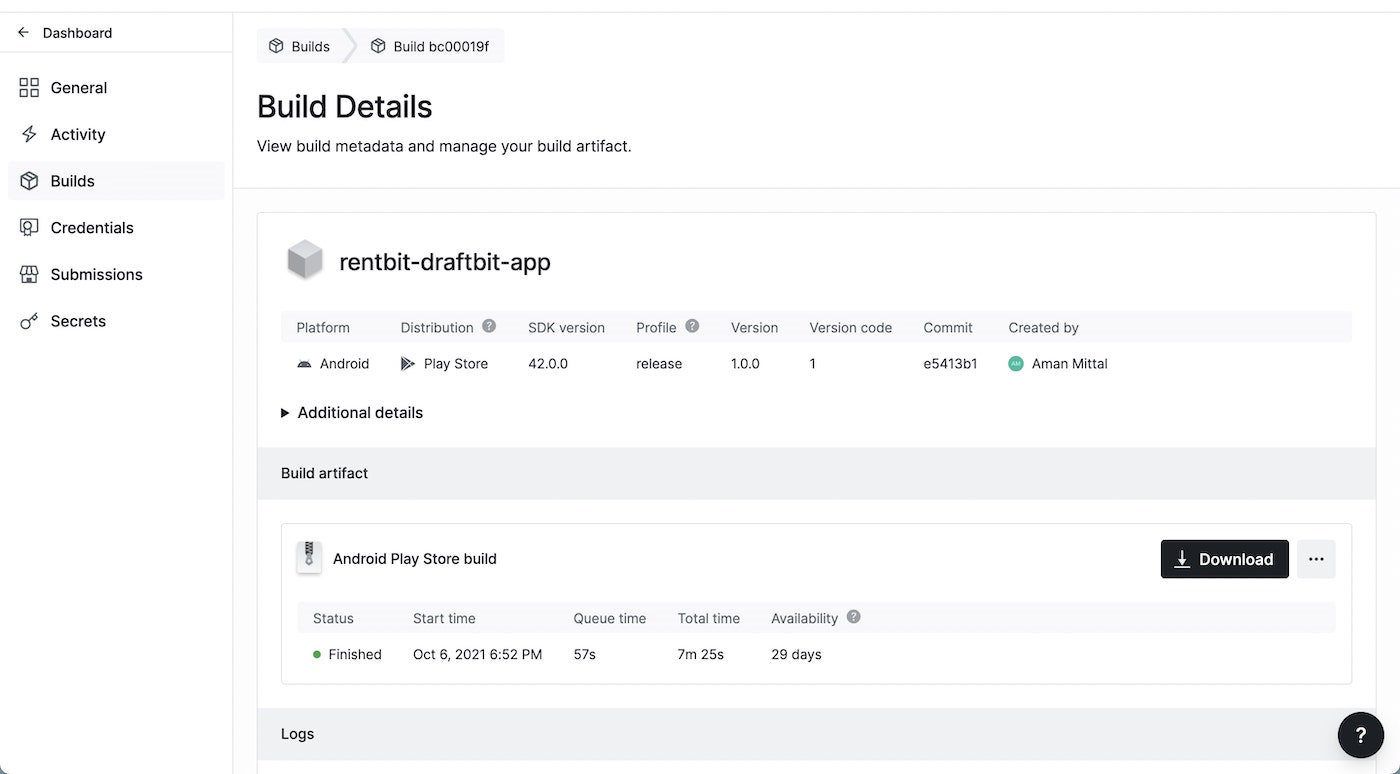
During the process, the EAS CLI will provide a build URL in the terminal window to their service where you can track the progress of the ongoing build. The URL will be of the format:
Build details: https://expo.dev/accounts/your-expo-username/builds/xxxxxxxxxxxxxxxAfter this process is finished, it will also give you the link to your app. You can copy and paste this link in your browser to download your app's .aab.
🤖 Android app: https://expo.io/artifacts/eas/xxxxxxxx.aabSubmit app to the Play Store using EAS CLI
You must:
- You have to create a Google Service Account and download its JSON private key.
- After that, you'll have to create an app on Google Play Console and upload your app manually at least once. This is a limitation of the Google Play Store API.
To submit your Android app manually for the first time, please refer to Expo's documentation here.
For the consequent submissions to the Google Play Store, run the below command:
eas submit --platform androidIt will prompt for which binary to submit. You can select one of the following:
- The latest finished Android build for the project on EAS servers.
- Specific build ID. It can be found on the EAS builds dashboard.
- Path to an
.apkor.aabarchive on your local filesystem.
After selecting the binary, you will be prompted for the path to your Google Service Account JSON key.
After providing the JSON key, a summary of configuration steps so far is displayed and the submission process will begin. It will take some time for your build to show up Google Play Console.
Updated about 1 year ago
