Code Editor
The code editor used for Functions and Files is an embed of VSCode. Below are some of the features of the editor that you can use. There's also options available with a right-click in the editor.
Collapse Functions and Classes
To hide function definitions, on the left side of your function name, you'll see a drop-down arrow. When you click it, it will either collapse or expand your code.
This doesn't have an impact on your actual code, it just temporarily, visually hides it.
Multiple Selection
When you want to rename a couple of things without using Find & Replace, you can highlight a word, then press cmd + d or ctrl + d (if you're on Windows) and it will select multiple versions of that same piece of text. This is useful when renaming the variables of one small function.
Syntax Highlighting
Since we've embedded VSCode, you get the benefits of syntax highlighting.
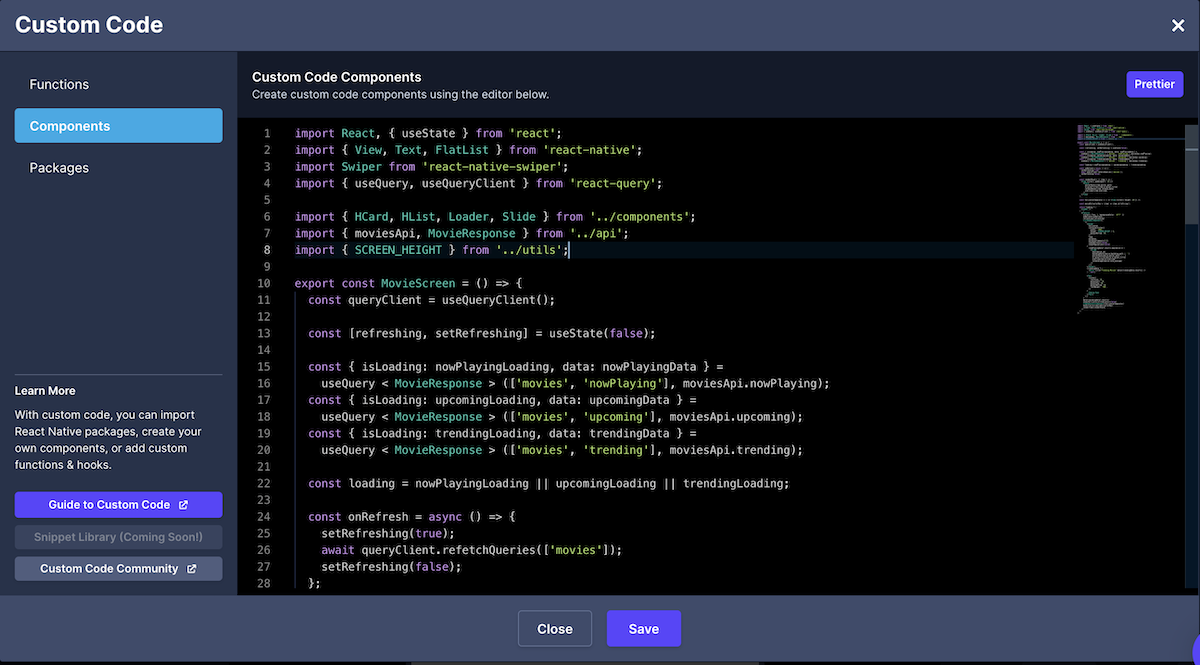
Code Comments
You can now press cmd + / or ctrl + / (if you're on Windows) and it will comment out the block of code for you automatically.
Find & Replace
You can press cmd + f or ctrl + f (if you're on Windows) and be able to search for or make replacements really easily.
Minimap
Minimap allows you to jump directly to the Custom Code Component section you need to navigate quickly without having to scroll.
Prettier
Prettier is a code formatter that is integrated with Draftbit's Code Editor. To format your Custom Code, all you have to do is press the button that says Prettier on the top right corner of the modal.
Updated about 1 year ago
