Intro to Publishing
Draftbit supports publishing apps to Web, iOS, and Android
App Publishing Status
Apps have either a Draft or Live status - Draft by default. You'll have a fixed number of Live apps allowed by your subscription plan. To free up more slots for Live apps, you'll need to upgrade or delete existing Live apps.
When an app is set to Draft you can't publish the app or export the code. To publish or export code you need to set the app's status to Live. There's a button in the Builder near the top-right to Set Project Live.
Once you app is set Live, you'll have a Publish button available in the top bar where you can open the Publishing menu.
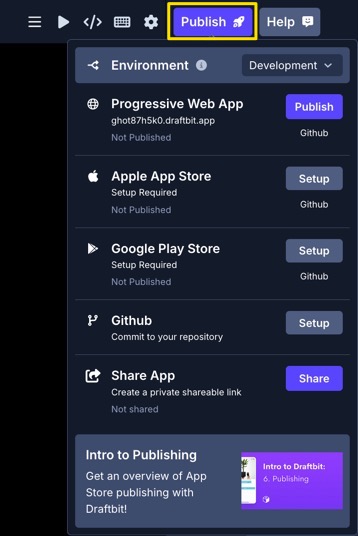
Publishing Environment
When publishing your app to Web, iOS, or Android, you can choose which environment values to use (Development or Production). You can select which environment to use from the top of the Publishing menu. Learn more in the Environments doc.
PWA Publishing
Draftbit apps can be published as a Progressive Web App (PWA) directly from within the Builder. By default, your PWA is published to GitHub Pages for free.
Once your app has finished deploying, you'll receive an email and the URL will be shown in the Publishing menu under the Progressive Web App section.
All PWAs that are published through the Builder use the draftbit.app domain.
Example: abcd1234.draftbit.app
If you would like to deploy your PWA yourself to a service like Netlify, you can export your app's code and self-publish.
App Store Publishing
Apps built in Draftbit can be published to both the Apple App Store and the Google Play Store. Draftbit apps can generate binary files (.ipa for iOS, .apk or .aab for Android) which can then be uploaded to their respective App Stores for publishing.
All Draftbit users can request an App Store publish, where Draftbit handles generating those binary files and uploading them to the App Stores. Users on a Pro plan can also export their Draftbit apps and manage the binary creation and publishing process themselves.
Requesting an App Store Publish
You can request that Draftbit publish your app to these App Stores from the Publish button in the top navigation of the Draftbit builder.
Submitting the first request for your app requires some setup steps you must complete outside of Draftbit. After completing those, you then must add certain credentials to Draftbit in order for us to upload your app binaries to your App Store accounts.
Guides for these setup steps are linked below:
Once you've successfully completed the setup steps and submitted your request, publishing can take up to 48 hours to process though it's usually less, during which time you won't be able to re-submit new builds. Make sure you're submitting the version you want to publish!
After your request has been processed, you'll be notified if the publish succeeded or failed. Binary builds can fail for several reasons and if you receive a notice of failure, we'll do our best to diagnose why and share those reasons with you.
If your request is successful, it means your binary is now uploaded into the relevant App Store account. From there, you'll be able to deploy your app to TestFlight (Apple)/test mode (Google Play) or publish them into the public app stores.
Build Failure Logs
When you publish a build of your app as a PWA or directly to the app stores from the Builder and the build fails for any reason the Publish button dropdown on the right side of the Top-Bar of the Builder will include a link to open the logs for whichever platform you published to. There you’ll have access to the last 50 lines of the build log.
Builds can fail for a wide range of reasons - some of which may not be immediately apparent. The build log provides valuable insights into what triggered the failure, helping you resolve issues more quickly.
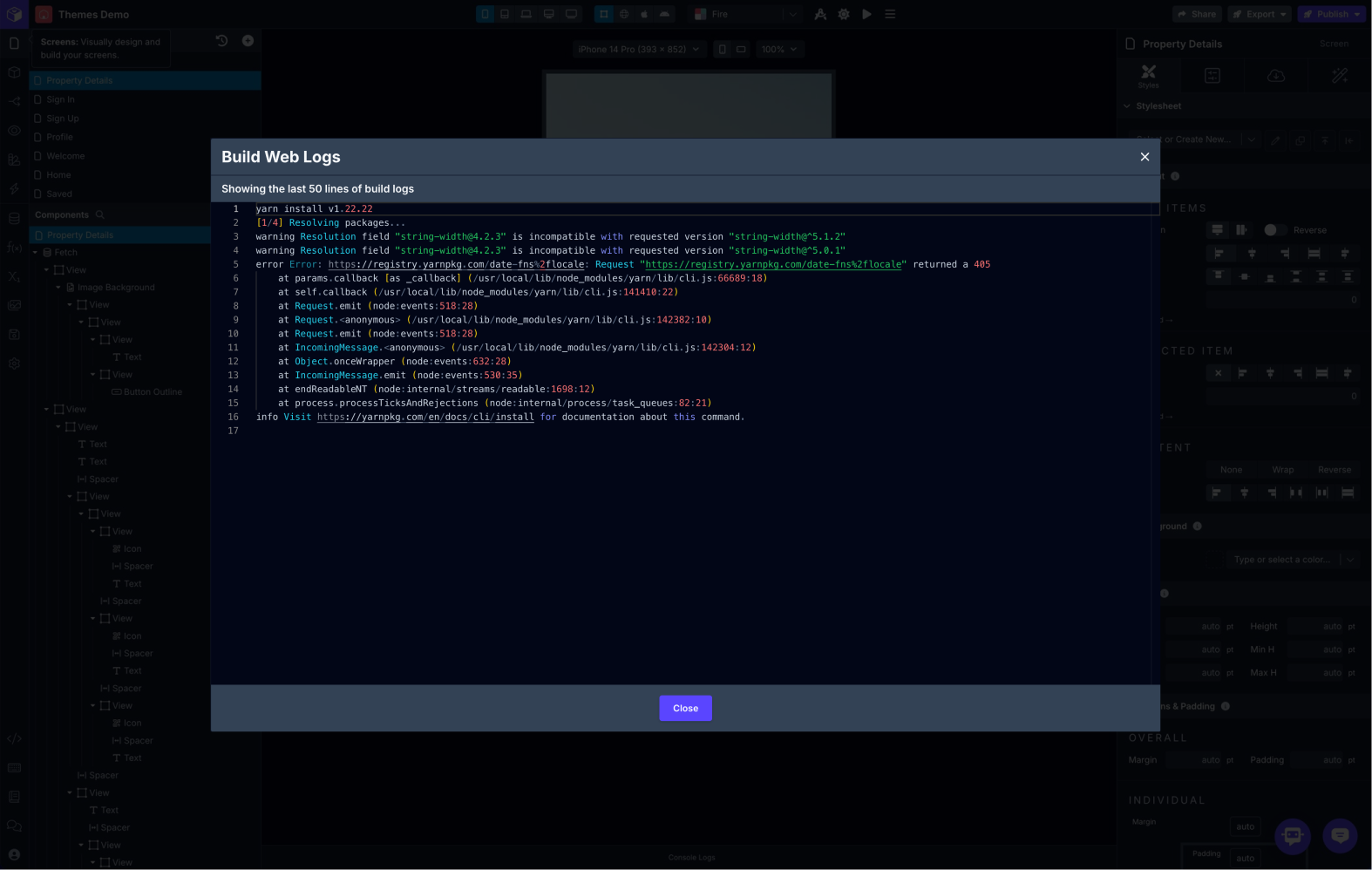
Exporting & Self-Publishing Your App
If you're on a Draftbit Pro plan, you're able to export your app. Exporting your app allows you to continue build or make changes to your app in code, outside of Draftbit.
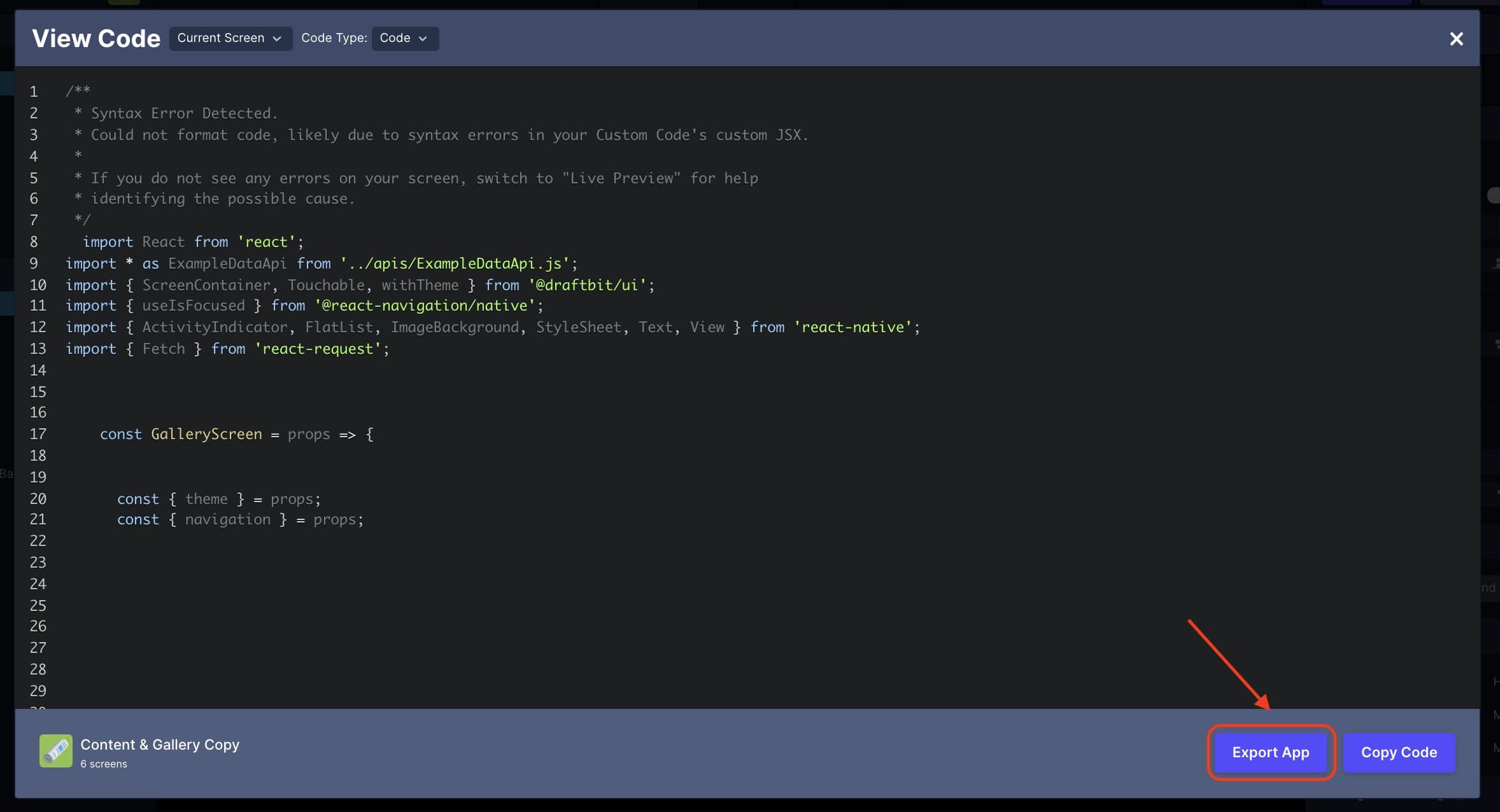
Exporting your app also allows you to manage your app binary creation and upload to the App Stores yourself. We've created guides to help you navigate that process, should you choose that option.
Note: Pro plan users can also request publishes from Draftbit - self-publishing your app is simply an option if you prefer more control over the process.
Sharing Your App
An alternative to publishing your app is to create a shared link for others to access your app in Preview Mode. This is useful for when you want others to view a draft version of your app, get feedback from colleagues or clients, etc.
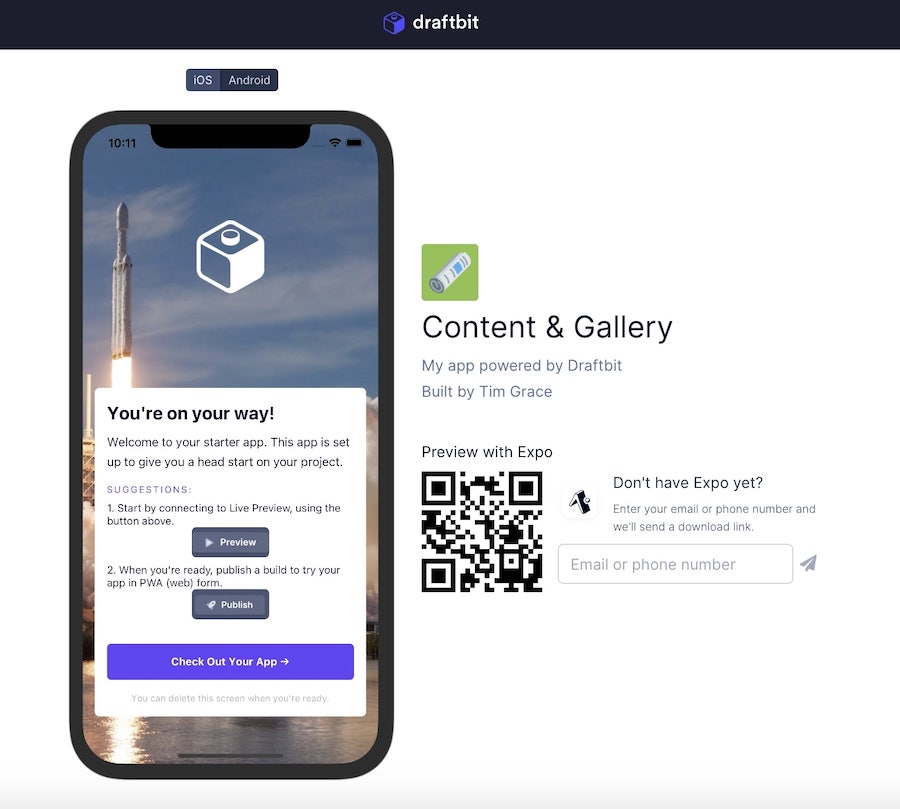
Here's our guide to Sharing Your App.
Publishing with Google Maps
Updated 7 months ago
