App Backups
Create and restore backups of your app project
App Backups allow you to create a complete snapshot of your app in its current state, including all screens, components, settings, and data configurations. Each backup is timestamped and can include an optional description for easy identification. You can restore your app to any previous backup, but keep in mind that restoring will completely replace your current app state. You also have the option to delete backups you no longer need.
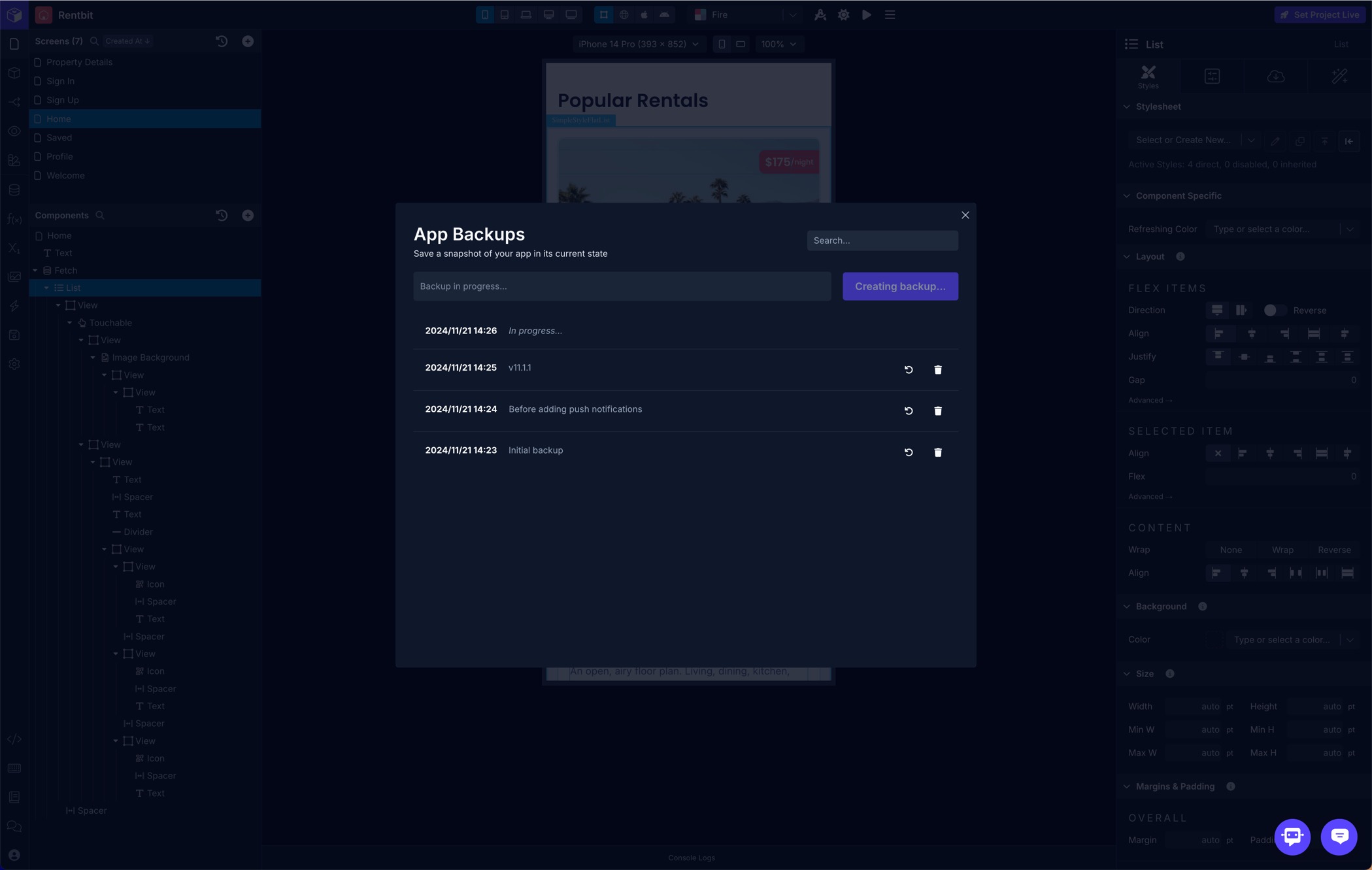
Regularly backing up your app ensures that you have restore points to return to in case of unexpected issues
Create a Backup
Creating a backup may take several minutes, depending on the size of your app. Avoid making changes to your app while the backup is in progress.
-
Open the Backups panel from the left menu bar
-
Enter a description for your backup to help you identify it later.
-
Click the Backup button to start the backup process.
Restore a Backup
Restoring a will completely replace your app's current state. If you think you might need to revert this action, create a new backup before proceeding.
-
Open the Backups panel from the left menu bar.
-
Locate the backup you wish to restore from the list of available backups.
-
Click the Restore button next to the desired backup.
-
Confirm the restoration when prompted to proceed.
Delete a Backup
Deleting a backup is permanent and cannot be undone.
-
Open the Backups panel from the left menu bar.
-
Find the backup you want to delete in the list of backups.
-
Click the Delete button next to the backup you wish to remove.
-
Confirm the deletion when prompted to permanently delete the backup.
Updated 3 months ago
